Written by Simon Allemann | February 4, 2020

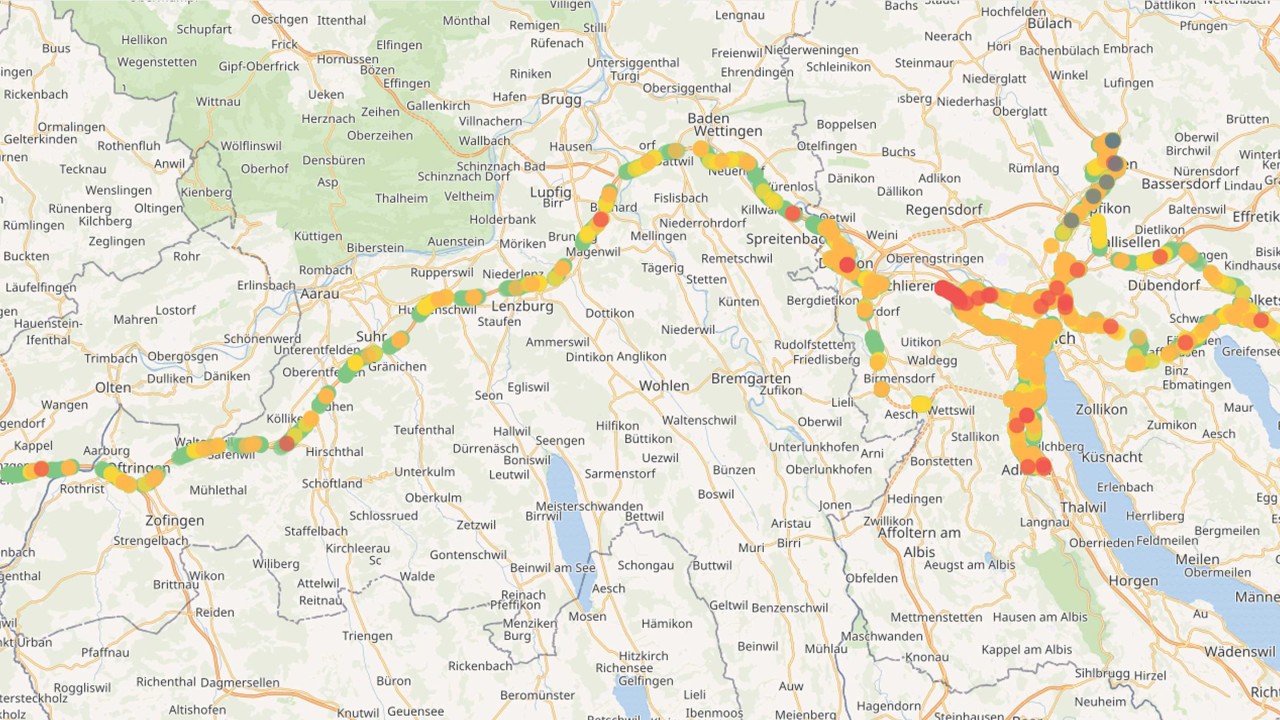
With the configuration of the NPS being pertinent to reliable results, we have explained the available templates that facilitate setting up NPS campaigns efficiently. Taking configuration a step further, Rohde & Schwarz introduces the NPS campaign configurator, a step-by-step configuration workflow that eliminates the need to import external files and saves users much time before venturing out into the field.
Network Performance Score configurator
In five steps, the NPS configurator guides the user through the whole NPS campaign configuration. In the end, it guarantees a reliable campaign that works over multiple channels and fulfills all the NPS criteria.
Let us look at setting up a campaign in SmartBenchmaker or SmartMonitor in more detail. In the view “NPS Campaign”, users can start the Network Performance Score configurator, which is divided into five different parts:
- basic info,
- job config,
- data probe assignment,
- voice probe assignment,
- and voice probe pairing.
1. Basic info: Here, users can define the “Collection ID” that indicates the NPS version. NPS versions help to compare the current NPS campaign to earlier ones. Users can enter a name for the NPS campaign and, very importantly, set the NPS category and campaign type.
- The NPS category defines whether the data is collected as “City”, “Town”, “Hot spot”, “Road,” or “Rural”. Defining one of these categories facilitates filtering the corresponding data in post-processing.
- The campaign type lets users indicate the type of services being measured. Users can choose among “Data”, “Voice” or “Data/Voice (MIX)”.

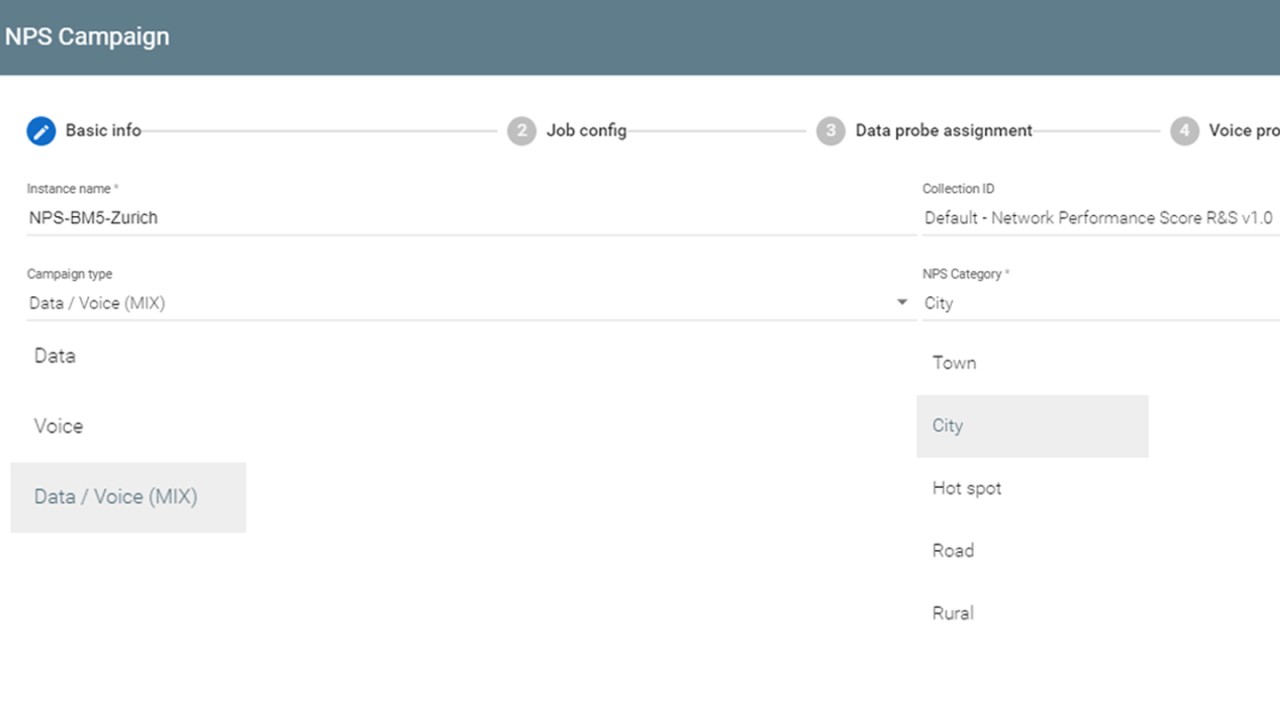
Step 1 of the NPS configurator: enter the basic info
By configuring these settings at the beginning of the campaign, users are tagging the collected data. Tagging at the beginning of a campaign makes data analysis in the post-processing phase much more efficient by offering more drill-down and filter options.
2. Job config: The next step is the job configuration in the “Job config” view. Here, users get a preloaded list of tests depending on the selected NPS campaign category (“Data/Voice (MIX)”, ”Data” or “Voice”). Users only have to fill in a few high-level parameters, such as the host address and URLs, or select the desired reference file for voice tests.

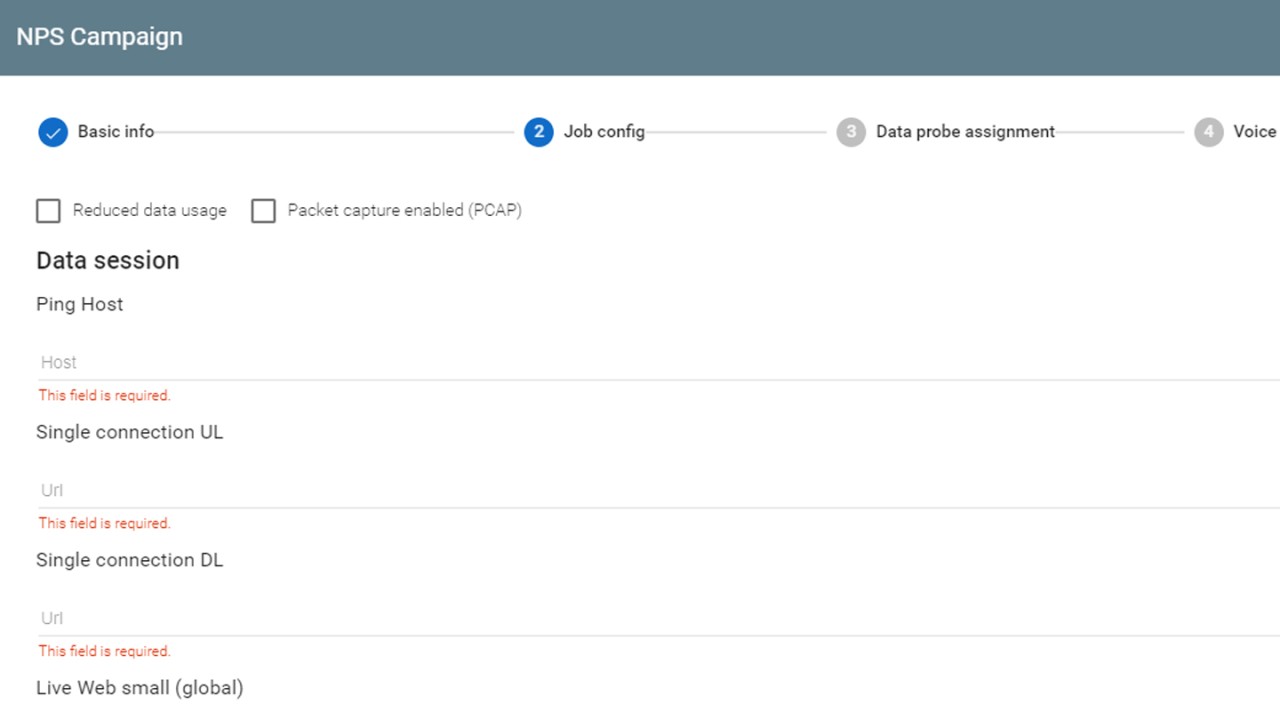
Step 2 of the NPS configurator: configure the job
A preloaded list of tests is available saving users much time since they only have to enter those parameters that are different from country to country and among customers. For specific tests, such as the live web medium (local), users can define their list of local web pages, which is then available for all later NPS campaign configurations, making future campaign configurations much faster.
3. Data probe assignment: Next, users need to assign the QualiPoc probes for the data tests. A rather simple task, the configurator helps by showing all available probes, including the probe status.

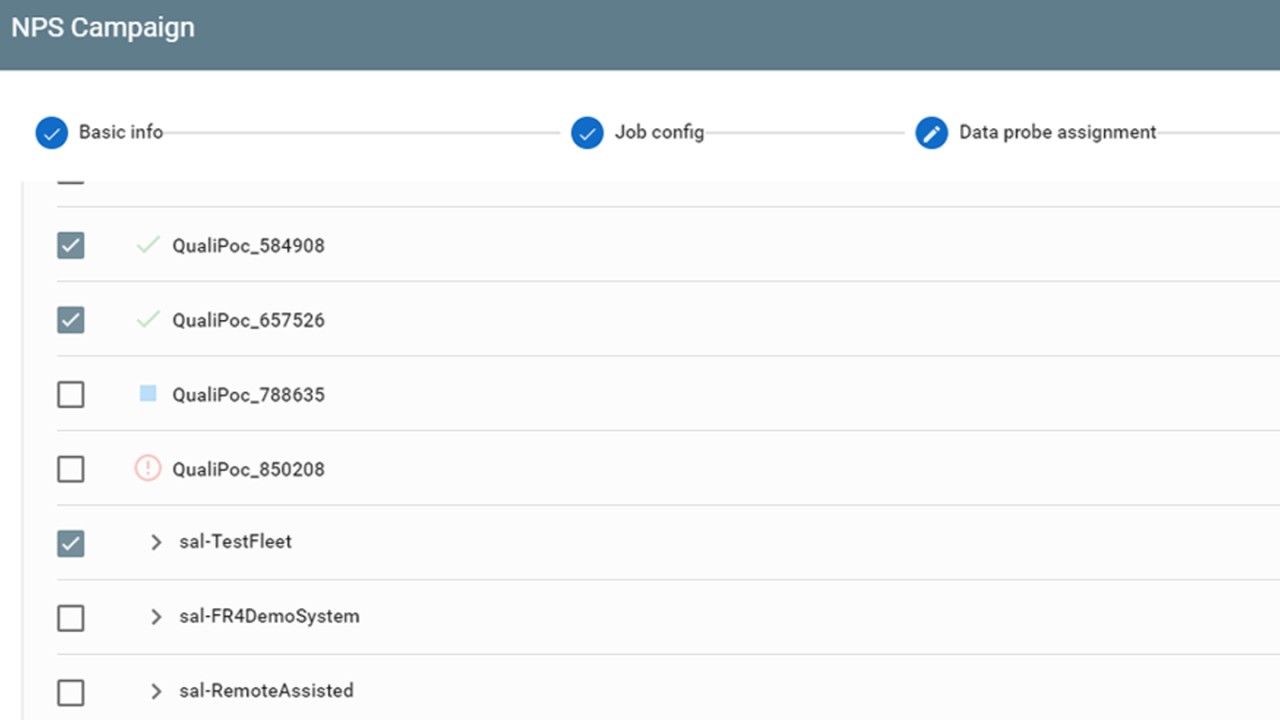
Step 3 of the NPS configurator: assign the probes
4. Voice probe assignment: This configuration step is only necessary if users want to configure the campaign types “Data/Voice (MIX)” or “Voice”. In the “Voice probe assignment” view, users can assign the device and also define whether the device is used as an A-side or B-side probe.

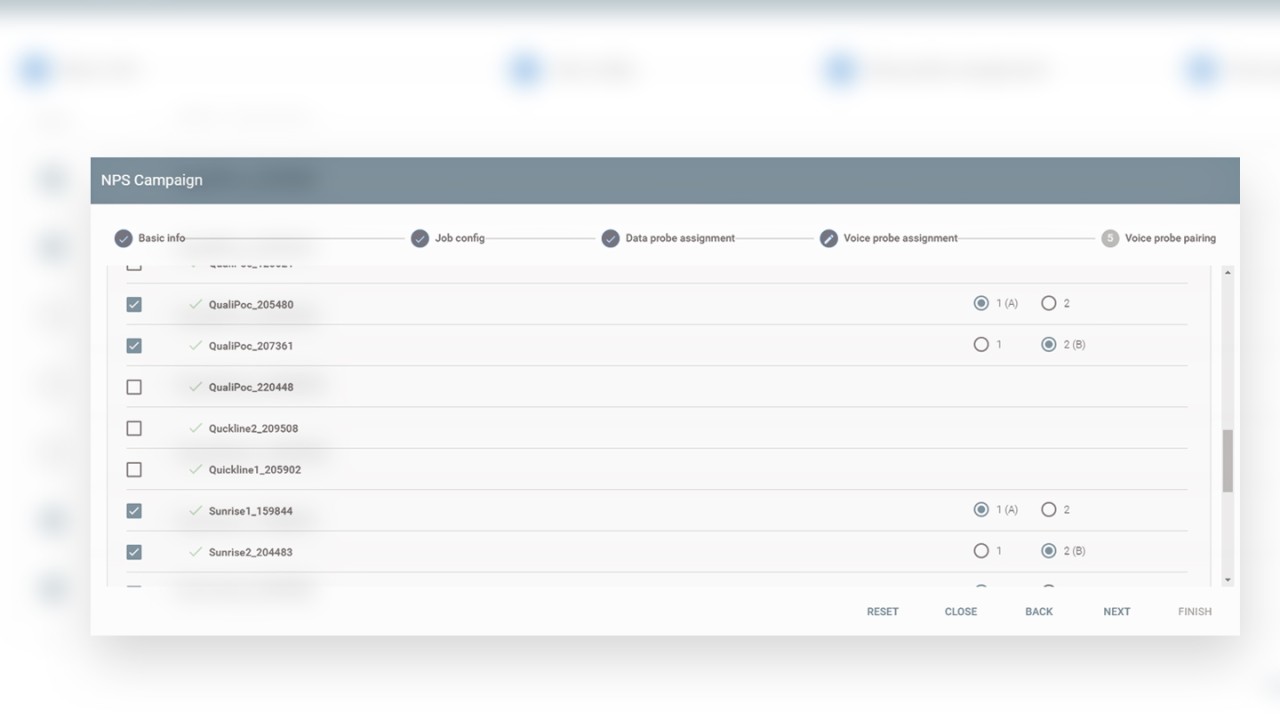
Step 4 of the NPS configurator: assign devices for voice probes
5. Voice probe pairing: In the final step of the NPS configuration, users can define or modify the pairing of the voice probe. This step is only applicable if the campaign types “Data/Voice (MIX)” or ”Voice” have been selected.

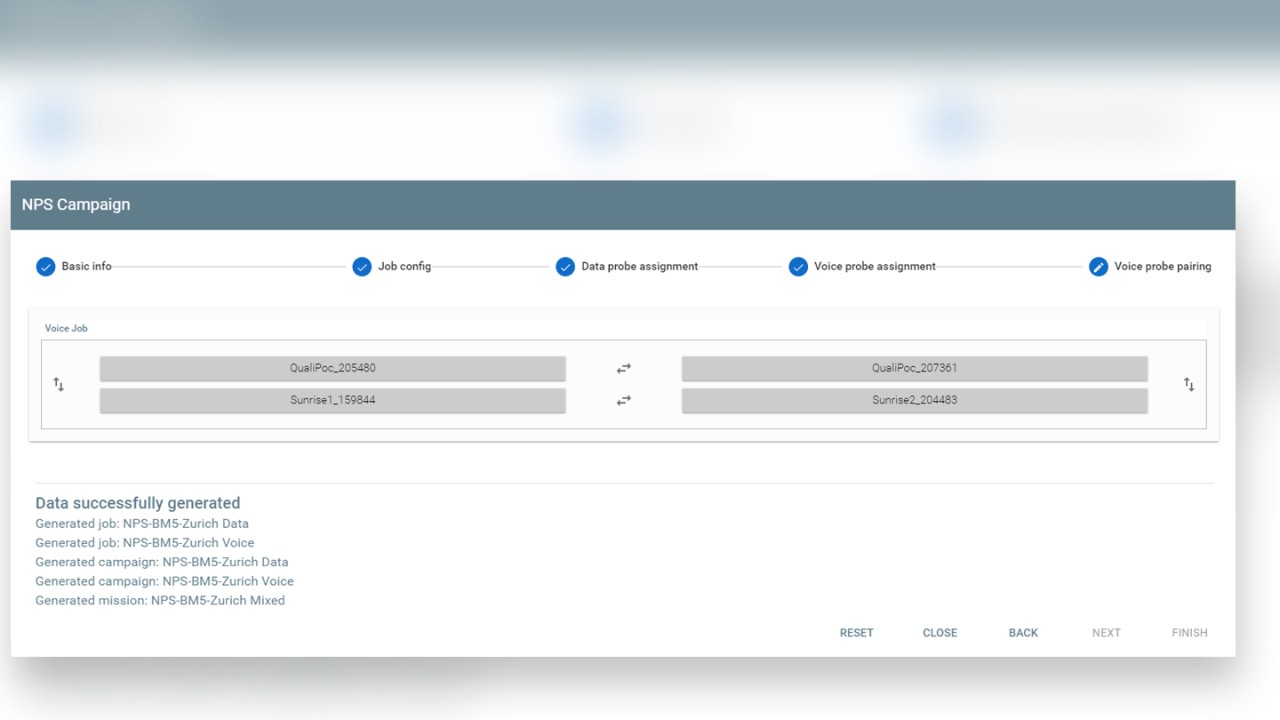
The final step of the NPS configurator: define or modify voice probe pairing
Finally, the NPS campaign with all the required jobs and missions is generated, and users can hit the road and start collecting data.
Reduce mistakes and save time
The configuration of an NPS campaign can seem daunting, considering all the data and voice tests and the interdependence of probes. But the Network Performance Score configurator takes care of all those tricky details and exposes users only to the required high-level parameters.
The NPS configurator in SmartBenchmarker and SmartMonitor prevents configuration mistakes. It reduces the need for the time-consuming campaign pre-checks or expensive re-drives because errors were only discovered after the campaign started. And, it helps to set up data collection campaigns faster and boosts overall efficiency.
In closing, I would like to cite my colleague and fellow blogger, Dr. Jens Berger, by saying: “Thank you … And keep your score high!”
For more information about the NPS, visit the NPS Website and read the related posts:
Network Performance Score: Templates for easy support in all products
Network Performance Score: Initiate improvements with a QoE-centric score